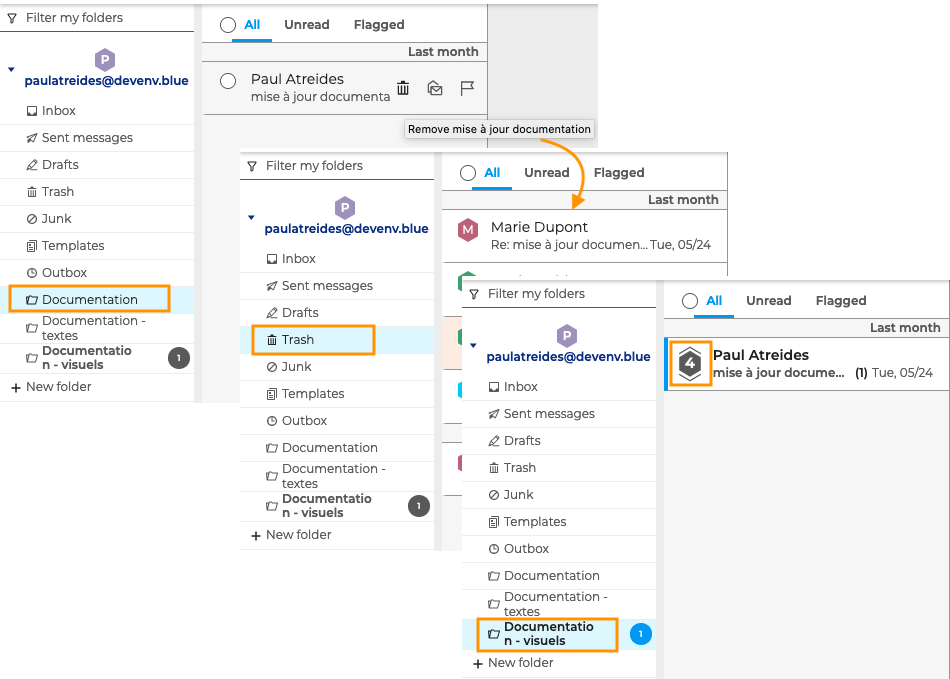Moving, Flagging and Marking Conversations
When conversation mode is enabled, actions can either apply to the whole conversation or to separate messages.
Performing actions on a message in a conversation
To perform an action on a single message in a conversation, click the conversation to show the message thread in the main display area then click to display the action buttons for each message.
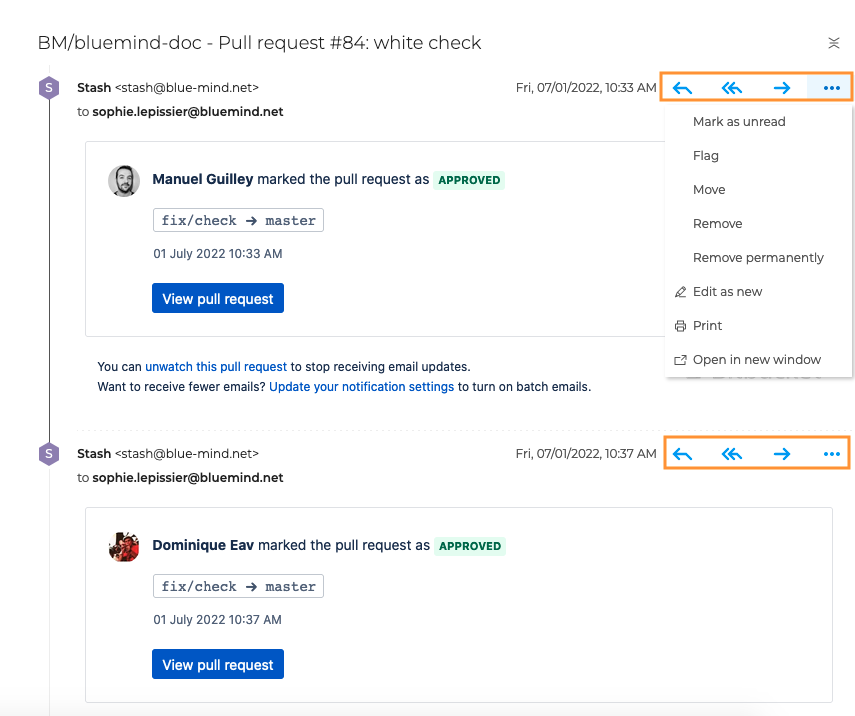
A message may be moved, flagged, removed, edited, printed or opened in a new window.
Moving a message in a conversation
Each message in a conversation can be moved to a different folder. To do this, go to the message menu, click "Move" and select a folder. The folder the message belongs to is now shown in the message thread.
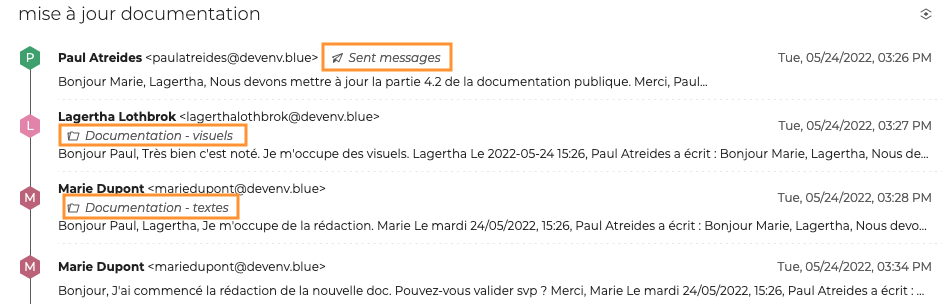
When a message is moved to a folder, only the message is moved although the whole conversation is visible in that folder. One same conversation can therefore be seen in the inbox and one or several other personal folders.
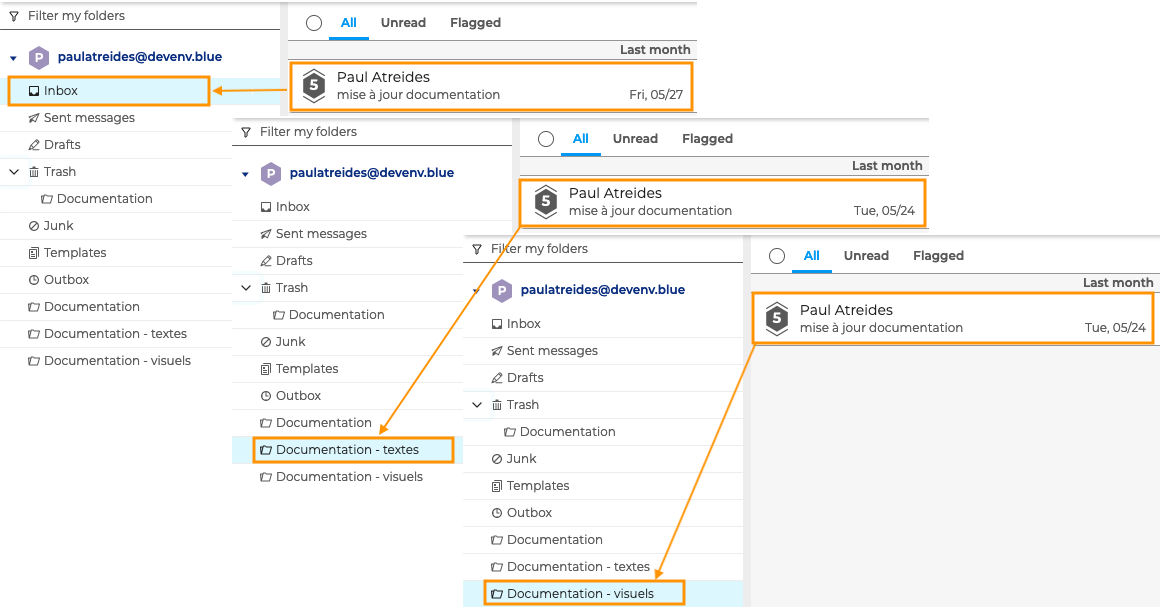
When all the messages from a conversation are moved to other folders, the conversation disappears from the inbox until a new message is received. When this happens, the conversation reappears in the inbox and is updated in each folder.
Marking a message in a conversation
To mark a message as read, unread or important, go to the message menu and choose an action.
The action on this message is taken into account in the conversation if they belong to the same folder, but it will not be visible in other folders the conversation is duplicated in.
For example, if a message is marked as unread in the conversation in the inbox, an unread message count will appear in the inbox but not in the other folders the conversation may be duplicated in.
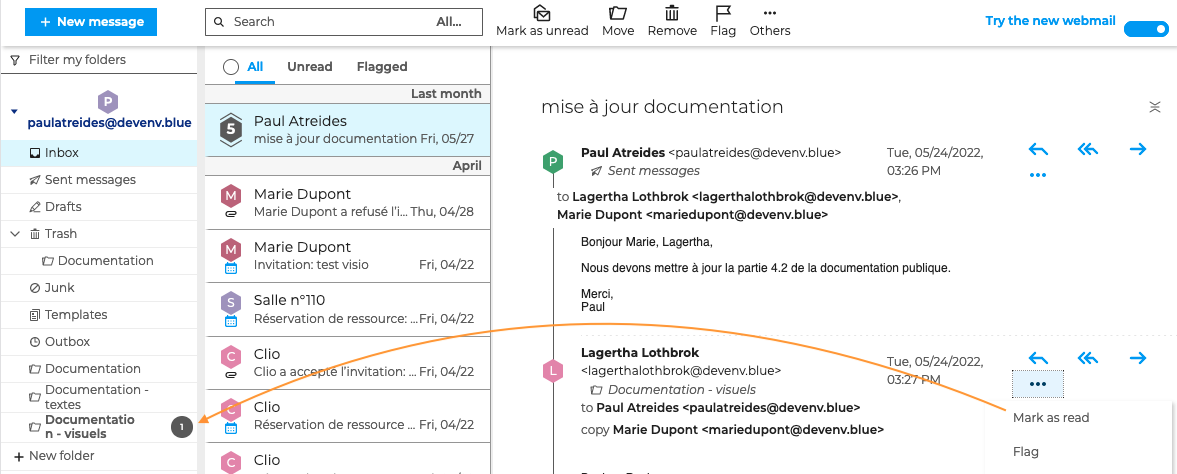
Deleting a message in a conversation
To send a message to the Trash, go to the message menu and click "Remove". The message is then deleted from the conversation in all folders.
To restore the message, go to the message in the Trash, click "Move" and choose the destination folder. The message then reappears in all the folders the conversation is duplicated in.
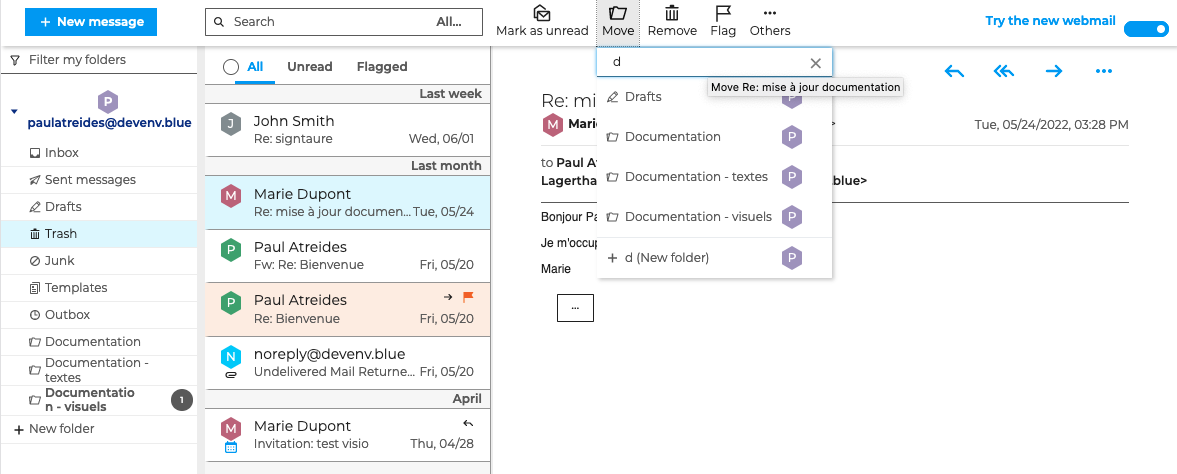
To delete a message permanently, go to the menu and click "Remove permanently". The message is then removed from the conversation in all folders, and cannot be restored.
Performing actions on a whole conversation
Menus and action buttons for a conversation are the same as for messages when conversation mode isn't enabled. Go to Moving, Flagging and Marking Messages.
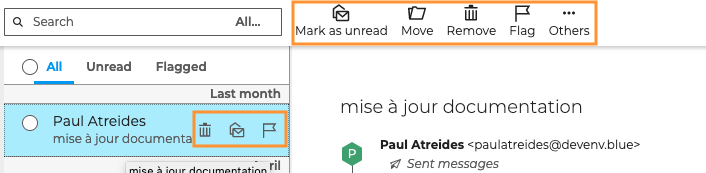
Moving a conversation
Click "Move" in the action bar, or drag-and-drop the conversation to the destination folder.
This action is contextualized: moving a conversation is the same as moving the conversation's messages that belong to the same folder. Messages that are not located in the same folder are not moved.
The conversation will no longer be visible in the original folder as it will no longer contain any messages connected to this conversation. The whole conversation will be visible in the new folder, as well as in the folders that contain other messages from the conversation.
In the example below, the conversation has been moved from the folder "Documentation - texte" to the folder "Documentation". The conversation is gone from "Documentation - textes" and is now visible in "Documentation". The conversation is still visible in the folder "Documentation - visuels" as one of the messages from that conversation is housed in that folder.
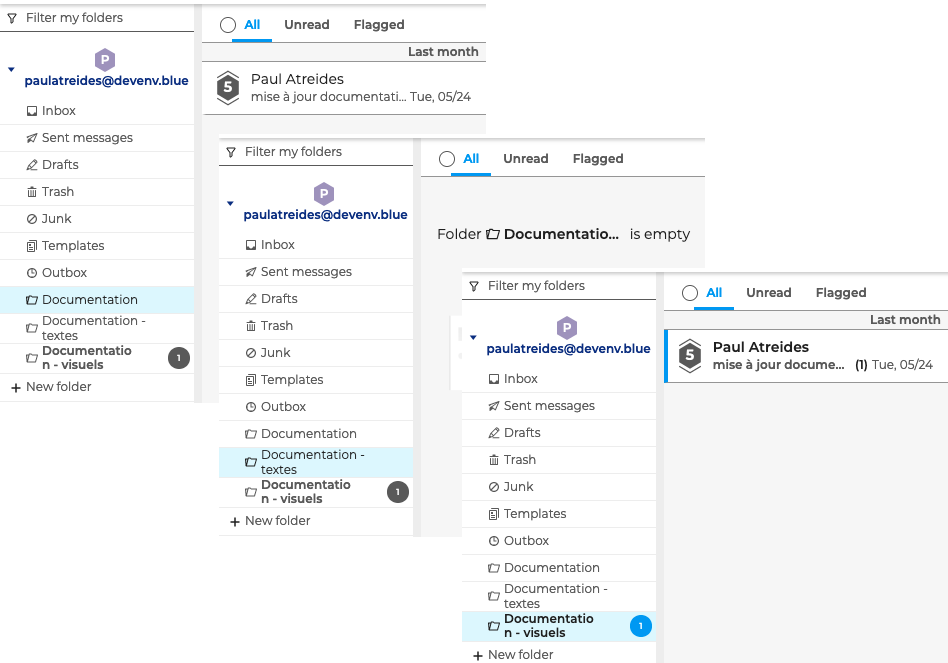
Marking a conversation
To mark a conversation as important or as unread, go to the main menu and click the desired option.
This action is contextualized: when a conversation is flagged as important, a flag will be shown only in the folder the action has been carried out, not in other folders. The same is valid for conversations marked as unread.
In the example below, the conversation is marked as unread in the folder "Documentation - visuels" and as important in the folder "Documentation - textes".
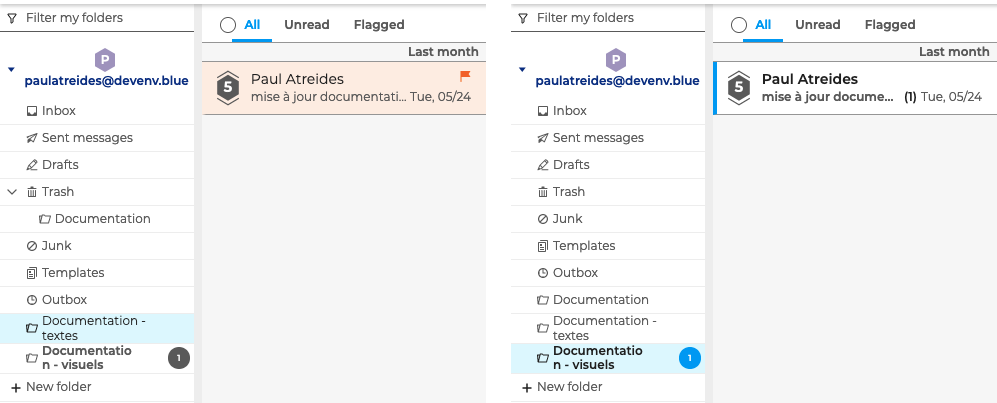
Deleting a conversation
To send a conversation to the Trash, click "Remove" in the main menu or on hover over the conversation in the message list.
This action is contextualized: when you delete a conversation, all the conversation's messages that belong to the same folder will be deleted. The messages that are not housed in the same folder will not be deleted.
A conversation will therefore no longer be visible in the original folder as it will no longer contain any messages. The messages from this conversation that belonged to that folder are now in the Trash. The conversation, excluding the messages in the Trash folder, is visible in the folders that contain other messages from that conversation.
In the example below, the conversation from the folder "Documentation" is sent to the Trash. The message that belonged to the "Documentation" folder is now in the Trash. The conversation is still visible in the "Documentation - visuels" folder but excludes the message that is now in the Trash. The conversation now includes 3 messages as opposed to 4 previously.