Moving, Flagging and Marking Messages
All the actions possible on a message are available in the action bar above it:

Key actions also appear when you hover over a message in the message list:
![]()
When several messages are selected, possible actions appear in the action bar and in the main display area:
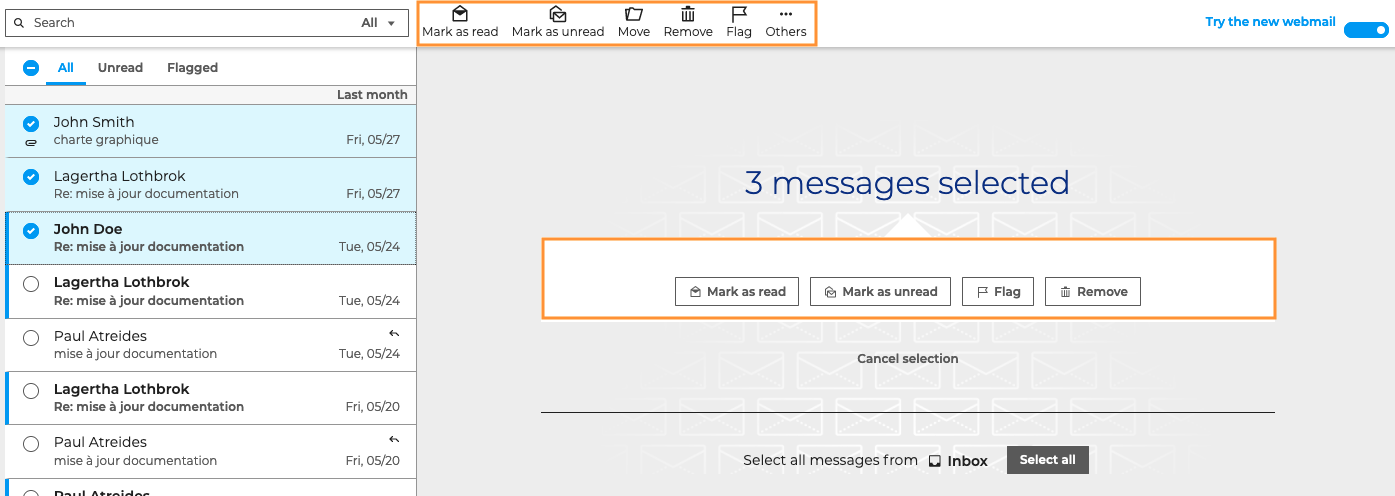
Flagging and marking messages
You can perform the following actions on messages:
Mark as read: unread messages are shown in bold in the message list. You can select one or several message(s) and mark them as read without opening them by clicking this button
→ Click Mark as unread to revert this
Flag: marks messages as "important"
→ Click Remove flag to cancel this.
These actions can also help you find messages quickly using the filters at the top of the message list.
Moving messages
To organize one or several messages in a folder, click Move. Use the pop-up window that opens to find a folder or create a new one.
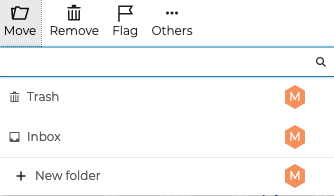
Messages can also be moved using drag-and-drop - simply drag the message(s) to the desired location.
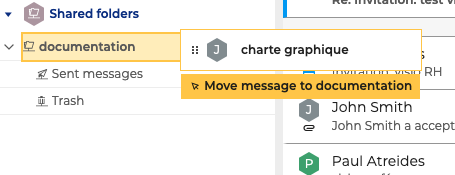
A confirmation message shows that the operation has been carried out. Click the folder name in the message to be redirected to the destination folder:
Deleting messages
To move a message to the Trash folder, use the button in the action bar or on hover over the message.
To delete a message permanently (without going into the Trash folder), go to Others and click Remove permanently.
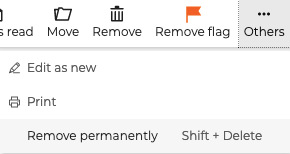
Several messages can be deleted simultaneously.