Viewing Messages
Reading messages
Messages come into your Inbox folder. All Inbox messages are shown in the message list. The contents of the message selected is shown in the main display area.
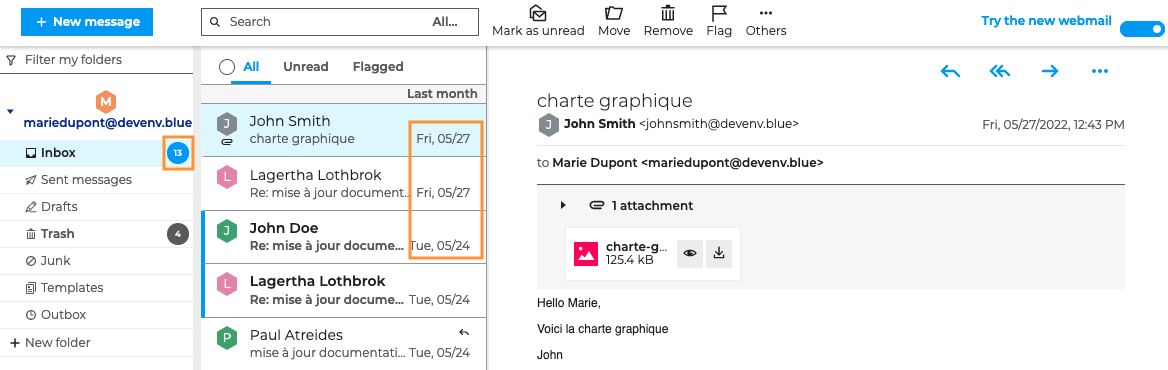
Message received dates (day and time for same-day messages) are shown in the message list. Messages are shown as unread (in bold) as long as they are not opened. Your "Inbox" folder shows the number of unread messages.
To view a message in a new window, go to the message menu and click "Open in new window".
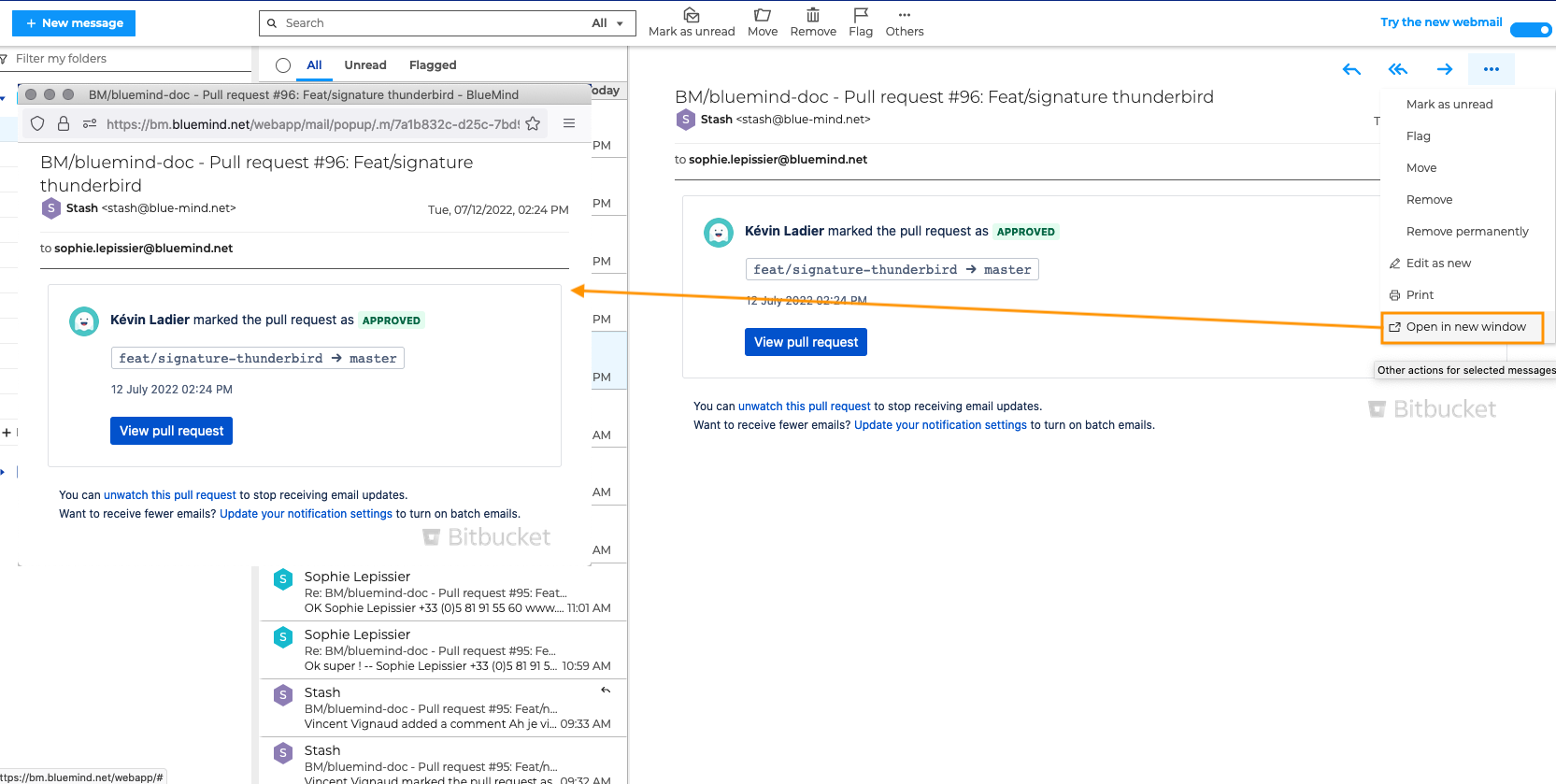
Reading messages in a conversation
When conversation mode is enabled, conversations are shown in the message list with the number of messages they contain. Clicking a conversation opens the message thread in the main display area.
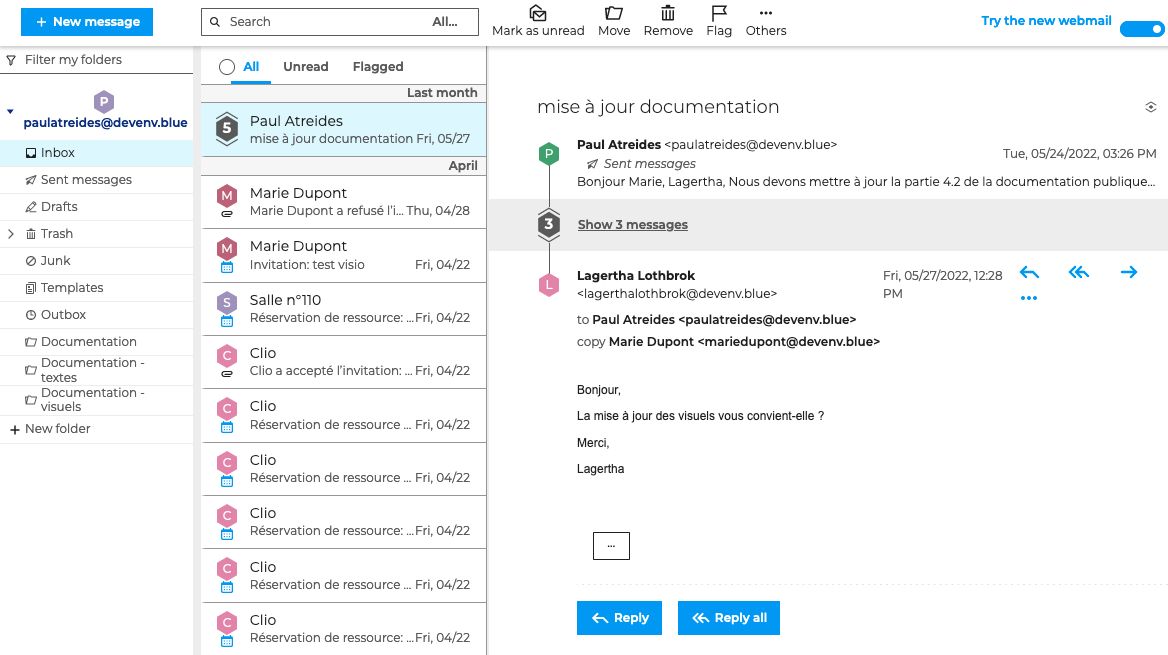
When a message belonging to a conversation is received, the conversation is shown in your Inbox with the date of the latest message. The conversation appears as unread until it is opened again.
The new message is also visible in duplicated conversations in your personal folders. However, duplicated conversations in other folders are not marked as unread and the date remains unchanged.
To make reading conversations easier, you can open one or several messages in separate new windows, (see above paragraph), while scrolling the thread in the main display area.
Opening attachments
Attachments are shown in a collapsible box under the message header.
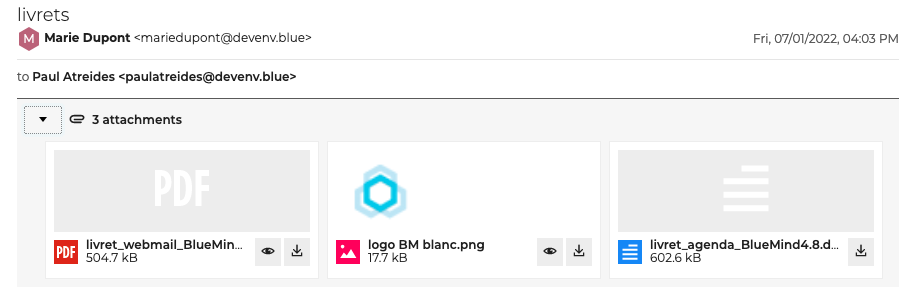
Each file can be downloaded using the button.
You can preview images, PDF files, videos, audio files, text files and HTML files by clicking . Attachment previews open in a pop-up window.
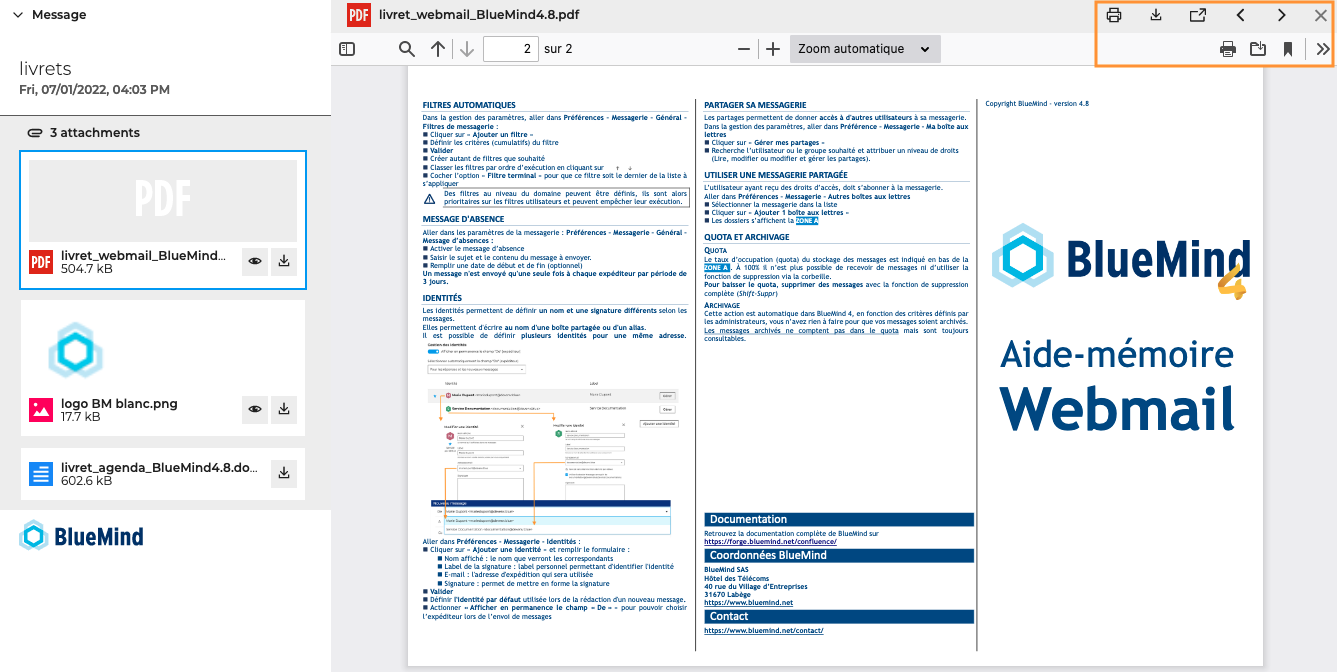
The command bar can be used to move to the next attachment, and print or download the current document.
The document then opens in a new browser window. Use the command bar to print or download it.
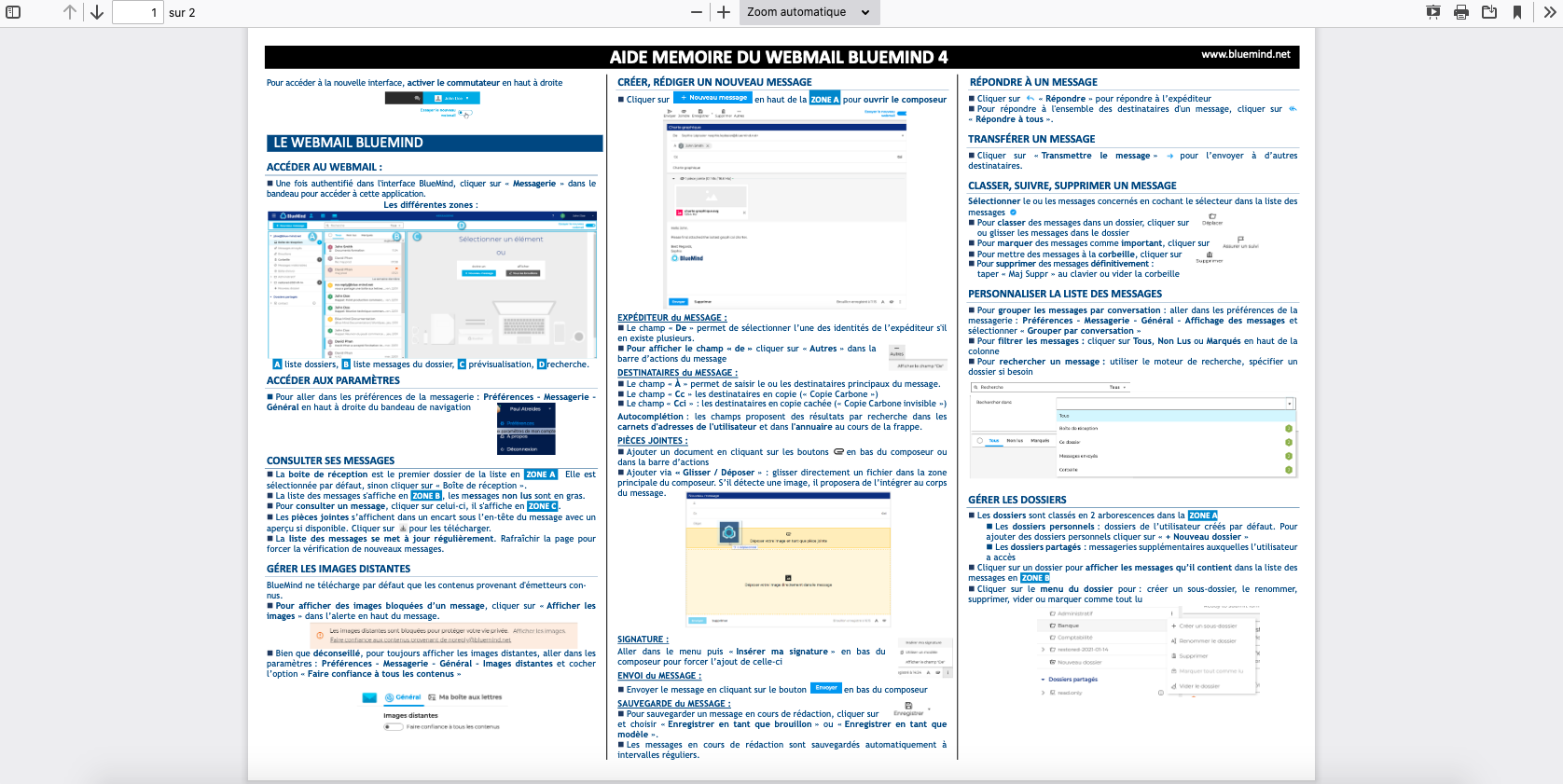
Downloading all files in one click will be available in an upcoming version.
Large attachments are sent as a download link to reduce message size. Click the link to open and download the attachment.
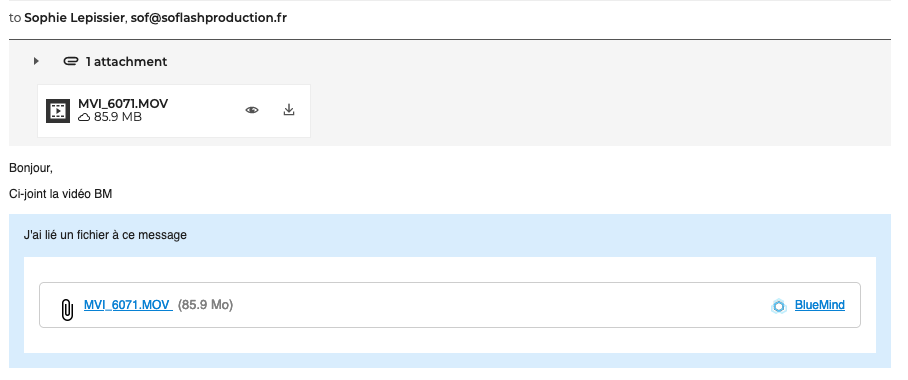
Printing messages
To print a message, go to the Other actions for selected messages and click Print.
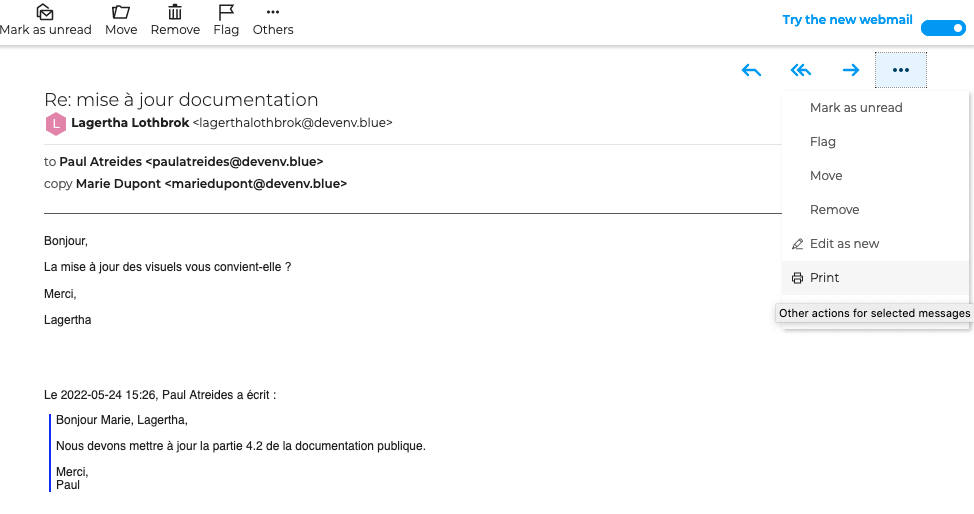
The message opens in a pop-up window. Choose a printer (or Save as PDF), page orientation, the number of copies, etc. and click Print.
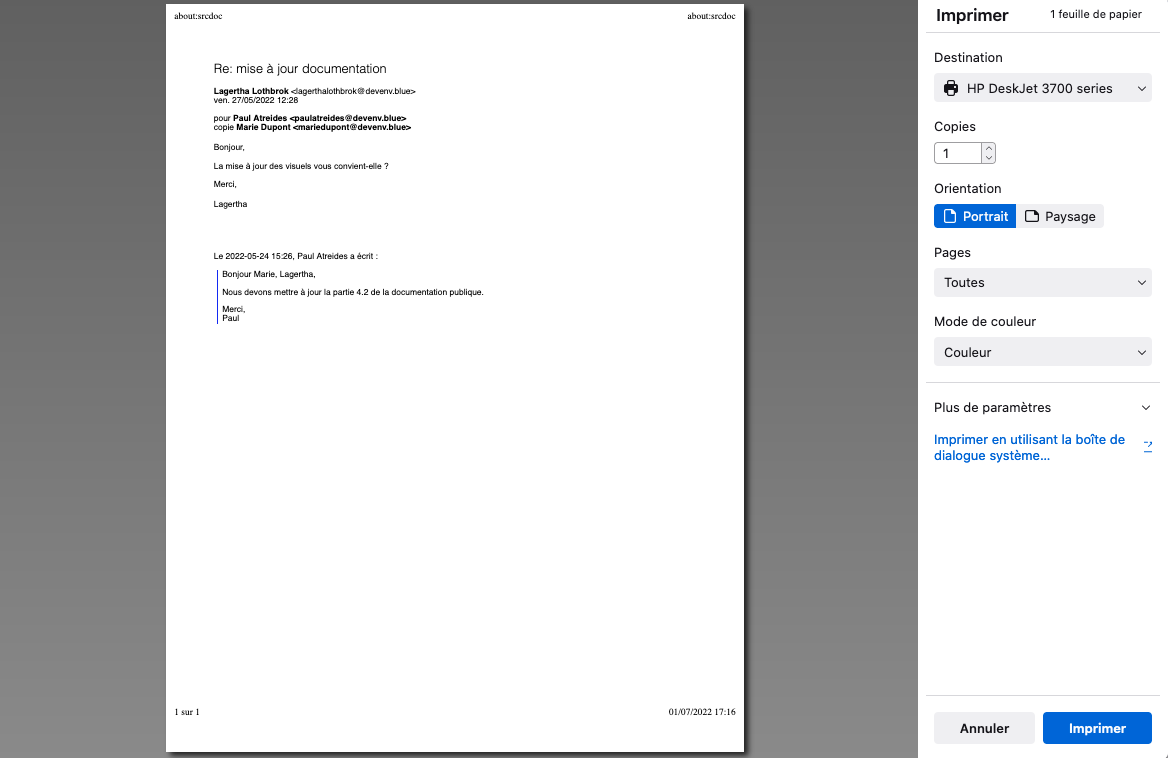
This view may look different depending on the browser you use.
Managing remote content
Remote content is content such as invisible images or "tracking pixels" that is not included in the message body but embedded as links to remote servers. The images are downloaded when the message is opened. This technique allows message senders not only to know that the message has been read but also how many times, at what time and where (IP address geolocation).
To protect your privacy, BlueMind only downloads content from known senders by default. Although we highly advise you against it, you may enable automatic downloading for all content.
To enable automatic downloading for all content, go to your mail settings: Preferences - Webmail - General - Remote images

When the "Trust all content" option is disabled, an alert pops up with 2 options:
show the content provided the message is opened
always trust this sender - in that case, the sender will be added to the list of "collected contacts" and will therefore be considered as "known".

Find out more
Related BlueMind documentation pages
- Flagging, Moving and Marking Conversations
- Adding Attachments
- Creating and Editing Personal Address Books
- Linked Attachment Administration