Managing Domains
The domain administration area gives the administrator access to technical domain settings (server addresses, domain aliases, etc.) as well as common and default user settings (address books, message filters, storage quotas, etc.).
Setting up MAPI (native Outlook) on a domain requires a specific configuration that may affect all server domains.
In this case, you must read the following page: Implementing MAPI for Outlook
Accessing domain management area
Once logged into the admin console with an account with sufficient rights to manage domains, go to System management > Supervised domains to access the list of domains in the installation:

Creating and deleting a domain
Creating a domain
From the list of domains, click on the button and fill in the information in the popup that opens:

Click "Create" for simple, direct user creation, or click "Create & edit" to create the domain and access configuration options.
Deleting a domain
From the list of domains, check the box at the beginning of the line for the domain you wish to delete, then click . Then confirm the deletion request:
The deletion of the domain is definitive, the admin console and Dataprotect will not restore the domain and its parameters, only a system restore, if a backup plan is in place, will restore it to the date of the last backup.
Managing a domain
General configuration
The "General" tab in domain administration displays information and options for the selected domain:
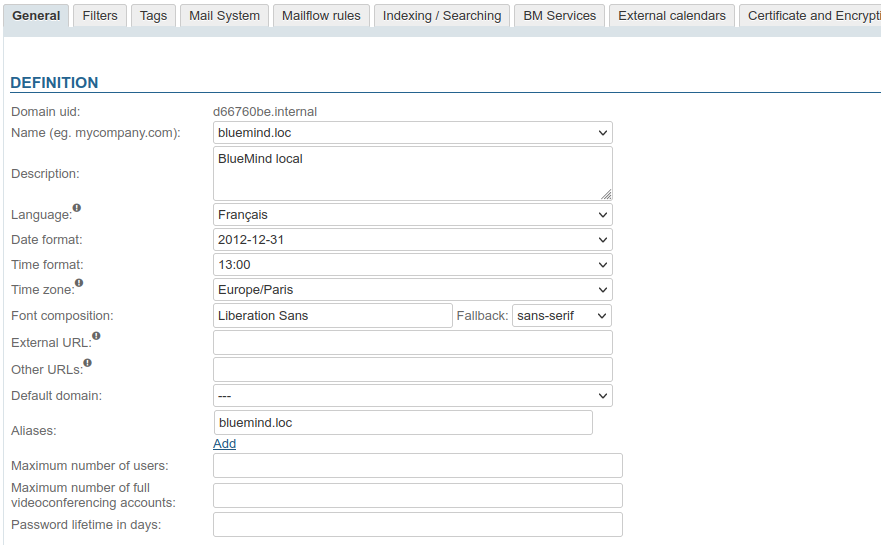
The domain UID (Unique Identifier) cannot be changed, but the following settings can be adjusted:
-
Name : the domain's usual name, to be chosen from its aliases
This name will be the default domain name proposed for new users' e-mail addresses. -
Description : a description of the domain is particularly useful when the installation is made up of several domains, especially when these are similar.
-
Language: the domain users' default language
-
Date format: the default format for administration and domain users
-
Time format : the default format for administration and domain users
-
Time zone: the domain users' default timezone
💡 Change language or time zone
Changing the value of the "Language" or "Time zone" fields only affects users using the old value. For example, if you change "Europe/Paris" to "America/Toronto":
- users whose time zone was set to "Europe/Paris" automatically switch to "America/Toronto"
- users who had changed that setting to another will keep that setting
- users created after this change will have their timezone set to "America/Toronto"
-
Font composition : a font to be added to the message composer's default fonts. Enter a font name in the free text field and choose the generic type (fallback) which will be used as a replacement if the font is not installed on the user's workstation.
💡 Once the font name has been entered and the screen saved, users can use it in the composer or choose it as the default font in their settings management. To learn more, consult the dedicated page in the user guide: Edit message content
-
External URL (optional field): domain access URL
-
Other URLs (optional field): Secondary access URLs for this domain, particularly useful for theautodiscover addresses used by mapi
⚠️ External and others URLs
URLs need only be entered for shared server. To find out more about the external URL and other URLs, see the dedicated page: Configuring external URLs
💡 When a URL is entered, an SSL certificate must be added. -
Default domain : domain name proposed when thesimplified connection identifier is implemented
-
Aliases: you can add as many aliases as you want
- click on "Add" to open a new field and enter a new alias
- click on the trashcan icon in front of an alias to delete it
-
Maximum number of users: the maximum number of users that can be created in this domain. This option is used to distribute and limit the number of accounts authorized by a subscription across domains.
- empty field: no limit
- 0: no account authorized
- X: maximum number of authorized accounts
-
Maximum number of full videoconferencing accounts : number of "Collaborative + Visio" users required for the domain
Availability
This parameter only appears on subscriptions that include Videoconferencing with BlueMind
-
Password lifetime in days: sets the number of days a user password is valid for after it has been assigned or changed. This option is common to all domain users. You can change this value or force-expire a user's password by going into their admin page, to find out more, go to the page: Entities > Users.
AD or LDAP connection
The expiration policy will not be applied to users imported from an AD or LDAP directory.
Filters
This tab lets you define filters common to all domain users: the filters here will apply to the mail of all domain users.
Filters defined globally in this way can be used, for example, to automatically move messages marked as "SPAM" for all users by header analysis, or to mark as important messages from certain senders or with a keyword in the subject line (e.g. "Memo" or "Scheduled system update").
Domain filters are executed by the server BEFORE user filters, so their actions may prevent a user filter from working (moving to a folder, marking or transferring).
Creating and editing filters
Click to create a new filter or
to edit an existing filter:
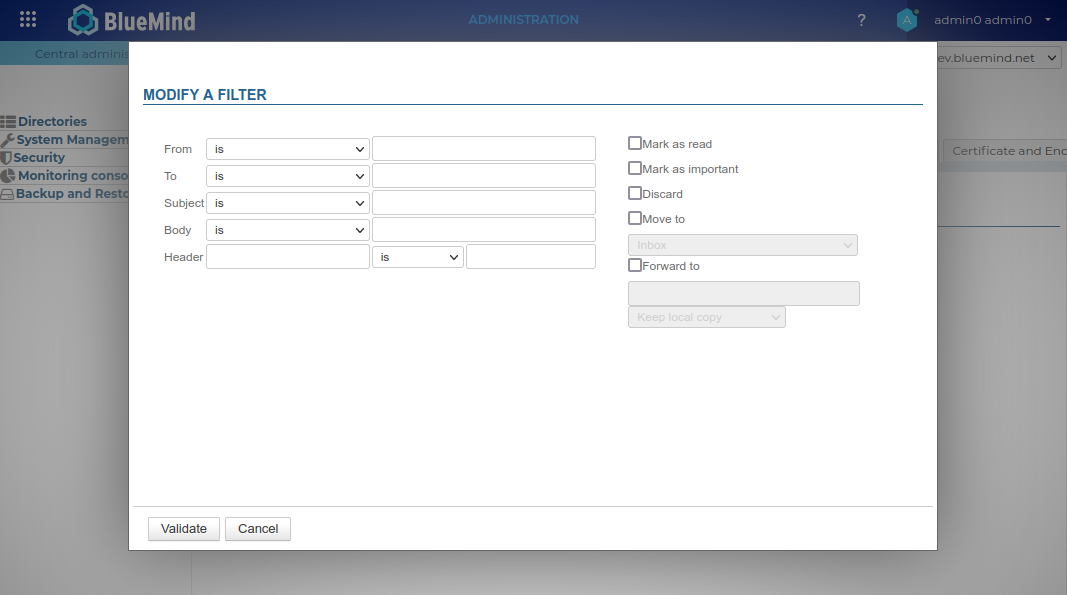
- Determine the criterion(s) to be met by the messages.
The type of control to be applied can be:💡 If the rule includes several criteria, they must all be met by a message for it to be applied.
- is: the value must be exactly the same as indicated
- is not: the value must be different from the value indicated
- contains: the specified character string must appear in the compared value
- does not contain: the specified character string must not be included in the value being compared
- Indicate the action(s) to be taken:
- mark as read
- mark as important: adds a flag to the message
- delete: deletes without going to the trash
- move to + choose folder
- forward to + destination e-mail address(es): it is possible to specify several addresses, internal or external, to which to forward the messages concerned.
- Click the "Validate" button
- When all filters have been created or edited, click the "Save" button to save the changes and creations.
Ordering filters
Filters are applied in the order in which they are listed, so it is possible that the criteria and actions of a filter applied to a message may block the execution of subsequent filters. It can therefore be important to choose the order of execution.
- Use arrows
to sort filters.
- When the filters are in the desired order, click the "Save" button to accept the changes.
Deleting a filter
- Click the
icon at the end of the line to delete the corresponding filter.
- Click the "Save" button to confirm the deletion, or "Cancel" to keep it.
Tags
This tab allows you to manage domain tags, which will be shared by all users:
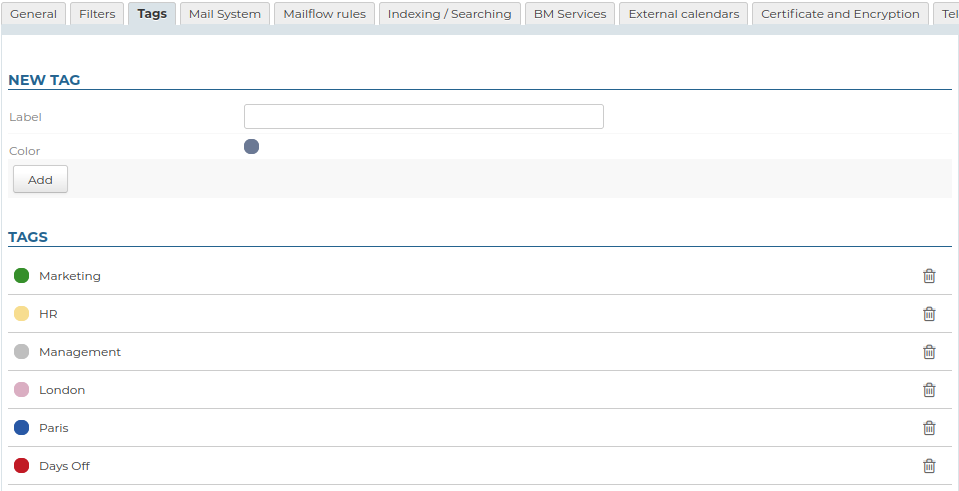
Creating a tag
- Enter label
- Choose a color (by default, an available or random color is proposed)
- Click Add
Modifying a tag
- Edit label: when the mouse is hovered over the label, an input field appears in its place:
- Click it to make it active
- Enter the new label
- Once you have made your changes, leave the field to confirm them: use the "tabulation" key or use the mouse to click elsewhere on the page.
NB: Changes are effective immediately, there's no need to click the "Save" button at the bottom of the page.
- Change color: click on the corresponding dot and choose a new color from those on offer.
Deleting a tag
To delete a tag, click on the trash icon at the end of the corresponding line, then click OK to confirm.
Once validated, deletion is immediate and irreversible.
To find out more about tags, please consult the dedicated pages in the user guide:
- Set up user account - Create tags.
- Contacts > Add tags to a contact
- Contacts > Navigate the interface
- Calendar > Add tags to an event
- Agenda > Navigate the interface
Mail
This tab allows you to configure the servers that handle the BlueMind mail system for the domain:
- Internal mail server
- Mail relay
- Mailbox storage server
This is also where imposed quotas for all users of the domain are defined:
- Maximum user quota : maximum quota authorized for a user
- Default user quota : quota assigned by default when a user is created.
- Maximum mailshare quota : maximum quota allowed for a shared mailbox
- Default mailshare quota : quota assigned by default when a shared mailbox is created.
Mail routing
This section allows setting the relay address and message forwarding to it in a multiserver architecture context. For more information on these settings, see the dedicated page Routing messages directly to another domain
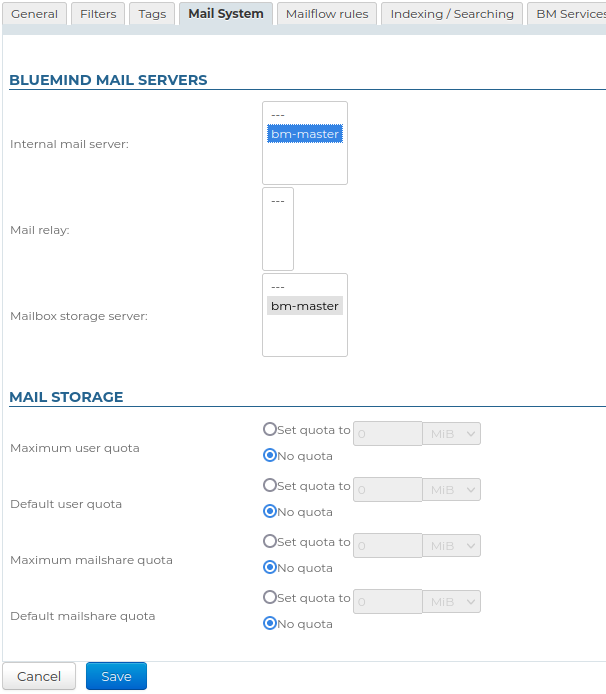
Mailflow rules
This tab lets you add actions to all incoming and/or outgoing e-mails from the domain. Each action can be configured according to sender, recipient, etc.
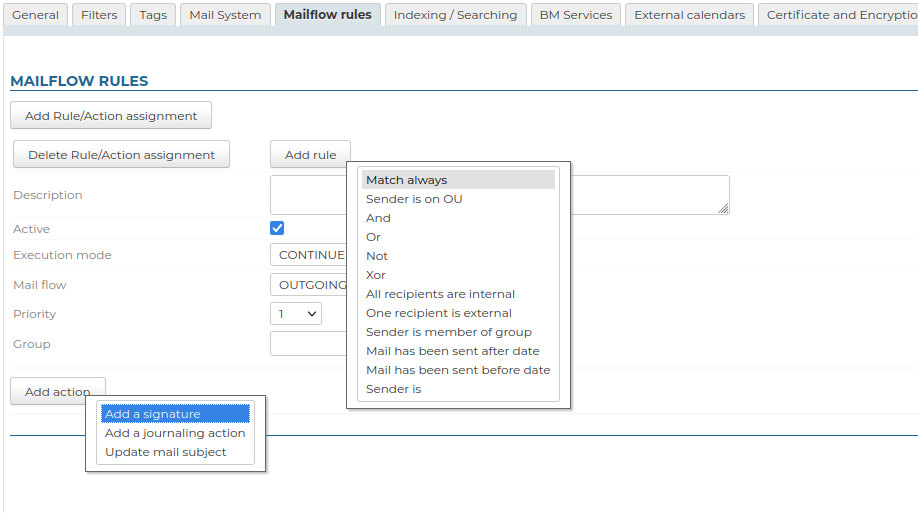
Possible actions are:
-
adding corporate signatures
-
adding a suffix and/or prefix to e-mail subjects
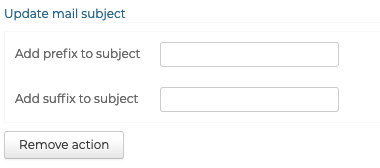
Indexing/Searching
This tab is used to define the address of the indexing server common to all BlueMind applications (mail, contacts, calendar).
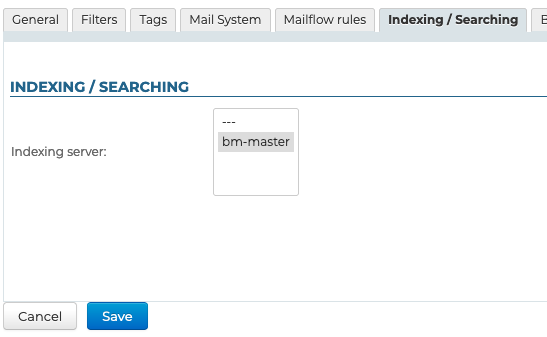
BM Services
This tab is used to define the server for each BlueMind service in the domain:
- Servers :
- Central
- SSO
- Administration console
- Applications :
- Calendar
- Contact
- Settings (management of personal parameters)
- Redirect to default application
- HTTPS proxy
- Database
- Filehosting
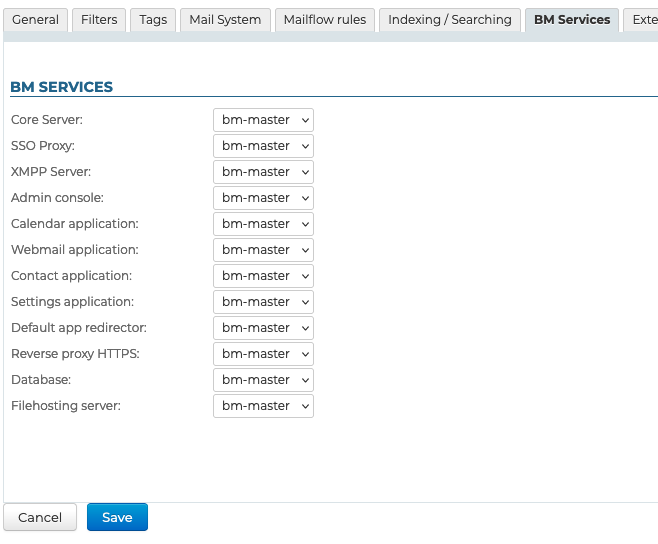
External calendars
This tab is used to define the synchronization delay for the domain's external calendars :
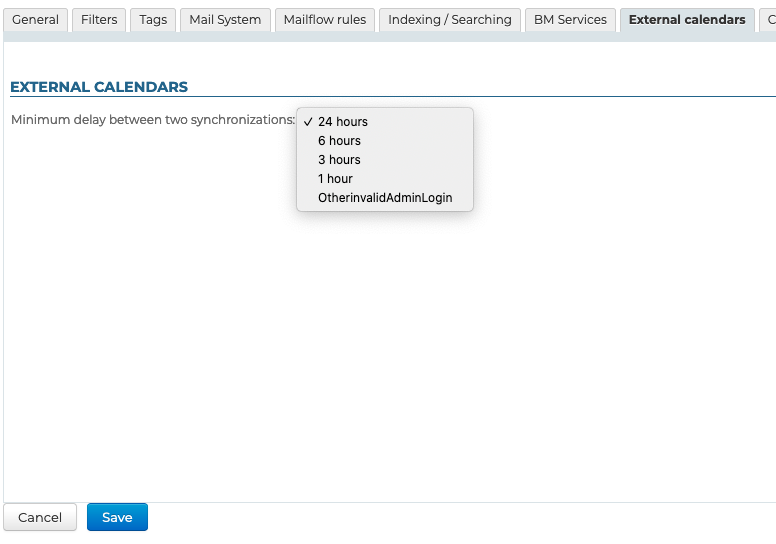
Thus, external user calendars will be added to the synchronization queue when:
- the minimum time (above) has been exceeded
- they are not already in the queue
When a calendar shows errors during synchronization (server unreachable, for example), penalties are applied, delaying the next synchronization.
For more information on creating and managing external domain calendars, please go to Entities > Domain calendars.
Security
Authentication

The first part of this tab allows defining the type of authentication for users:
BlueMind has a built-in user database which, when not synchronized with an external user database, includes passwords. Authentication is then managed autonomously and completely by BlueMind.
BlueMind manages the connection to external LDAP and ActiveDirectory directories. In this case, authentication is securely delegated to these directories, without BlueMind knowing the passwords.
Certificates and Encryption
When an external URL is configured on the "General" tab of the domain, this part of the tab allows you to generate the corresponding SSL certificate.
Select the SSL certificate engine from the drop-down list and follow the appropriate procedure:
- management via files
- by Let's Encrypt
- no certificate management

Click on 'Disable SSL certificate' to remove it
For more information, see :
S/MIME Certificates
To enable S/MIME, certificates from trusted certification authorities must be imported here

For more information on S/MIME, refer to the dedicated page Configuring S/MIME
OpenID
This tab is used to define OpenID configurations for external systems that use this mechanism, such as Webex or Zoom. The values depend on the BlueMind application saved on the external system.
- Identifier : The system identifier
- OpenID endpoint URL : The URL of the API endpoint
- Application ID : customer ID for integration with external system
- Application Secret : Integration token on external system
- Token endpoint URL : The URL of the Token endpoint
Filehosting
The "Filehosting" tab lets you configure the domain's attachment detachment server:
- Retention time (days) : number of days for which files are retained
- Auto detachment limit (MiB) : minimum size above which files are automatically detached when added to a message
- Maximum linked attachment size (MiB) : maximum file size accepted as a detached attachment
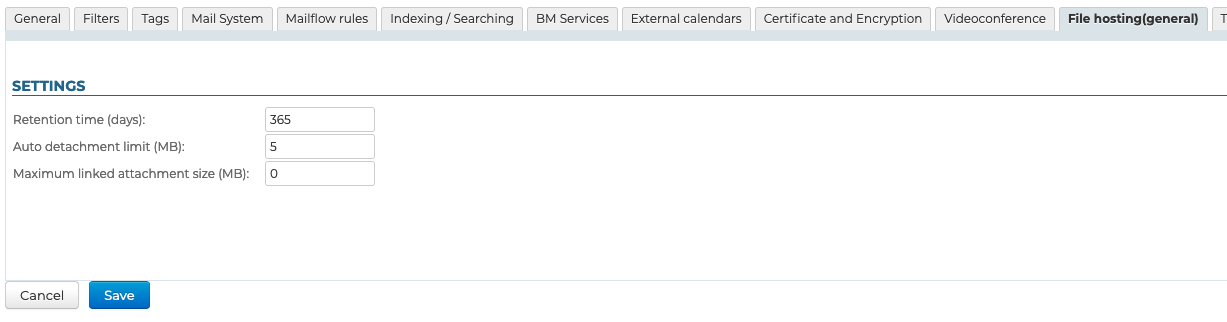
For more details on the installation and administration of the file hosting server, refer to the dedicated chapter: Linked Attachment
Videoconferences
This tab is used to configure the server and/or template of the installed videoconferencing system, in this case BlueMind Video.
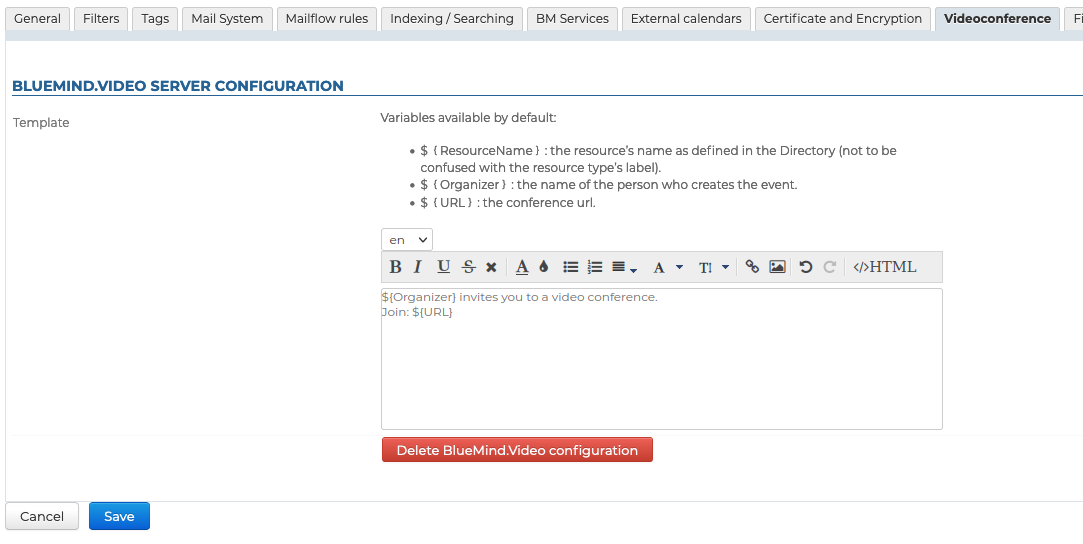
You can also install a Jitsi, Webex or Teams videoconferencing system.
For more information on installation and administration of the various solutions, please refer to the dedicated chapter: Built-in videoconferencing
Telephony
To implement built-in telephony, see the pages dedicated to supported add-ons:
LDAP Import
This tab is optional. Used to administer an external LDAP directory.
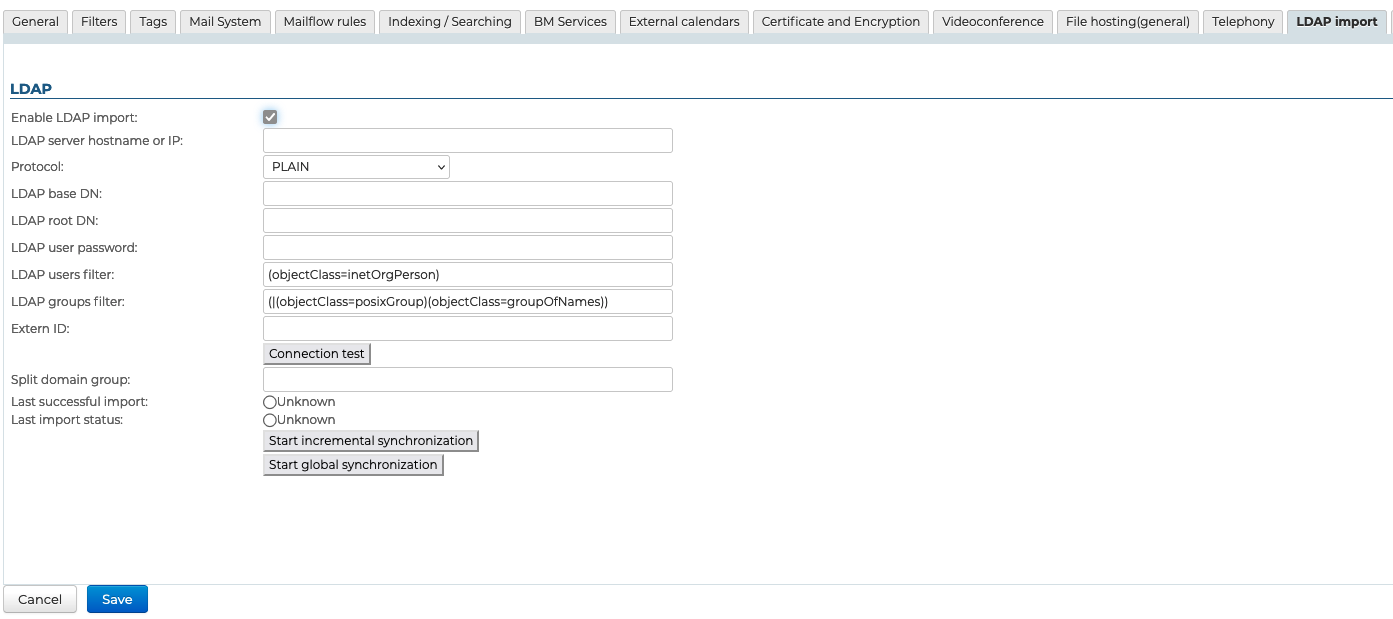
For more information on installing and configuring an LDAP directory, please go to: LDAP Synchronization.
AD Import
This tab is optional. It allows you to administer an external Active Directory.
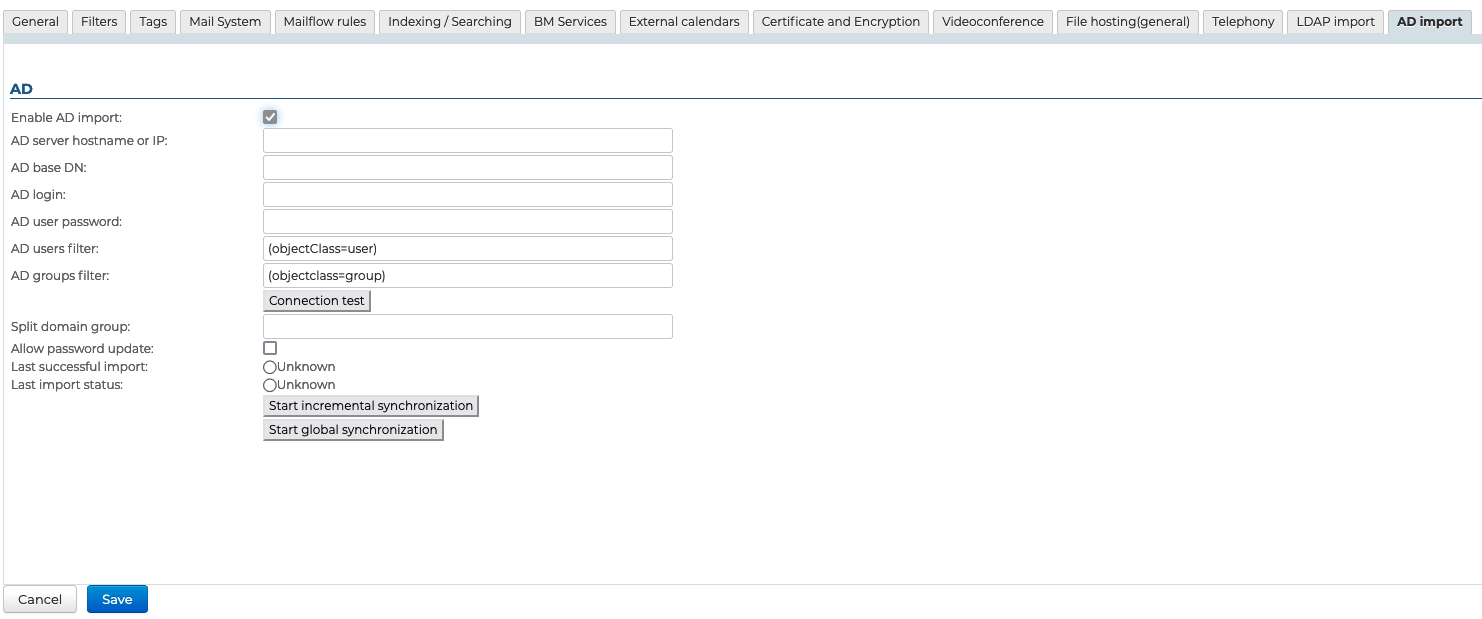
For more information about installing and setting up an AD directory, please refer to the page on AD Directory Synchronization